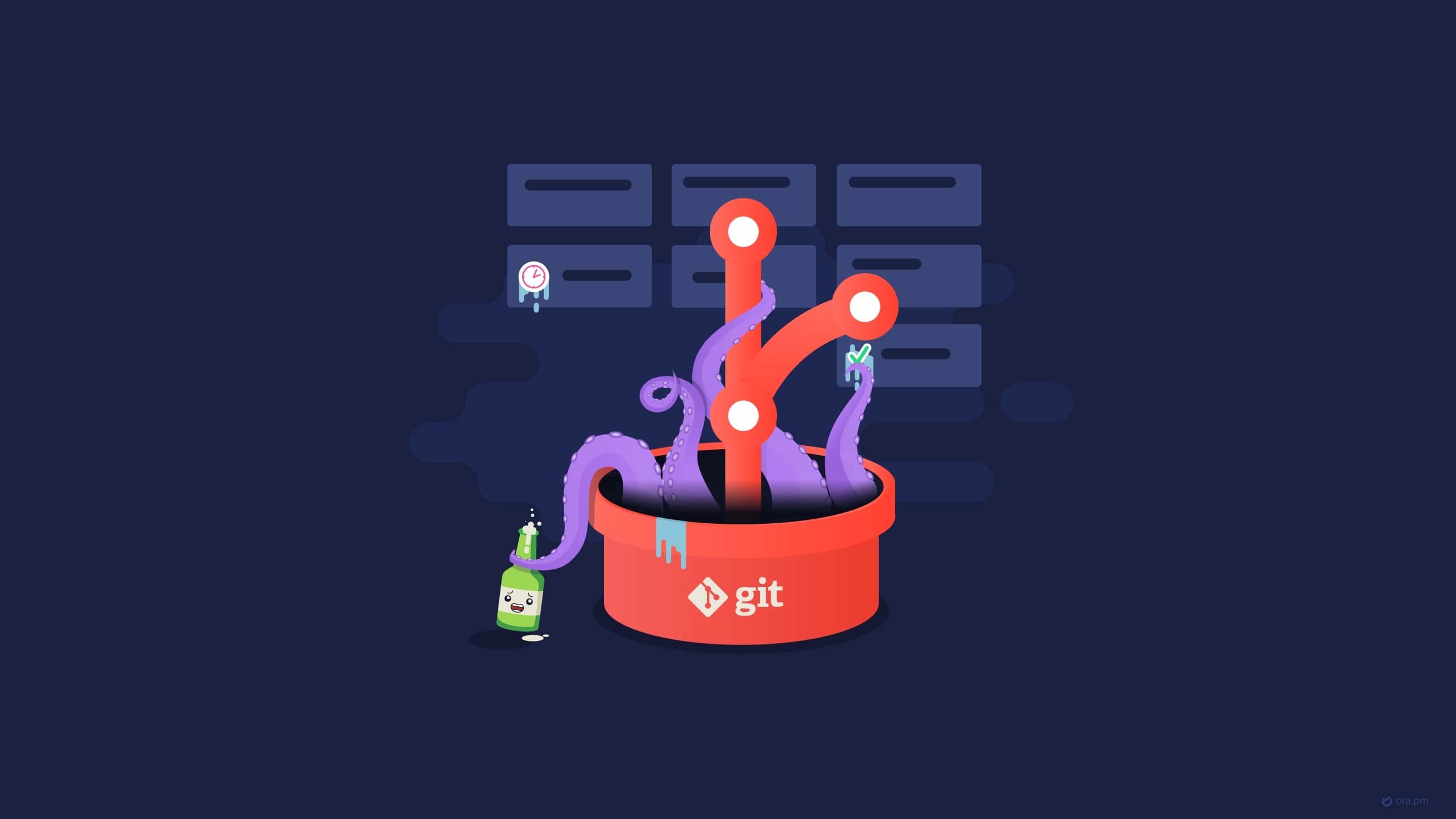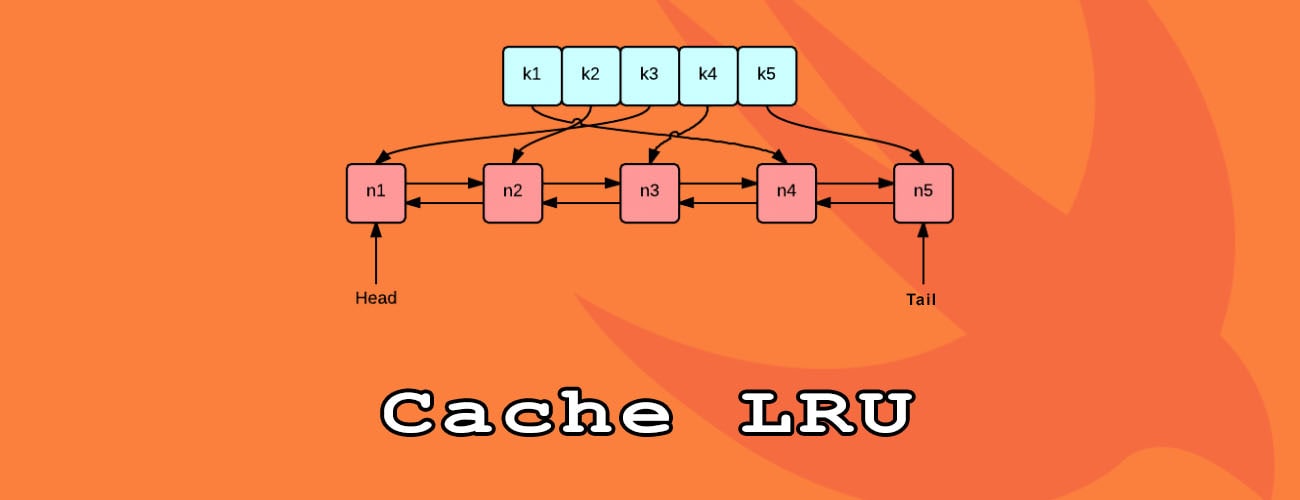AppImage: 简单、兼容、无需安装、无需权限、便携并保持基础操作系统不变!
AppImage 是一种在 Linux 系统中用于分发便携式软件,且不需要超级用户权限来安装它们的格式。它还允许 Linux 的上游开发者来分发他们的程序而不用考虑不同 Linux 发行版间的区别。AppImage 的核心思想是一个文件即一个应用程序,每个 AppImage 都包含应用程序以及应用程序运行所需的所有文件。
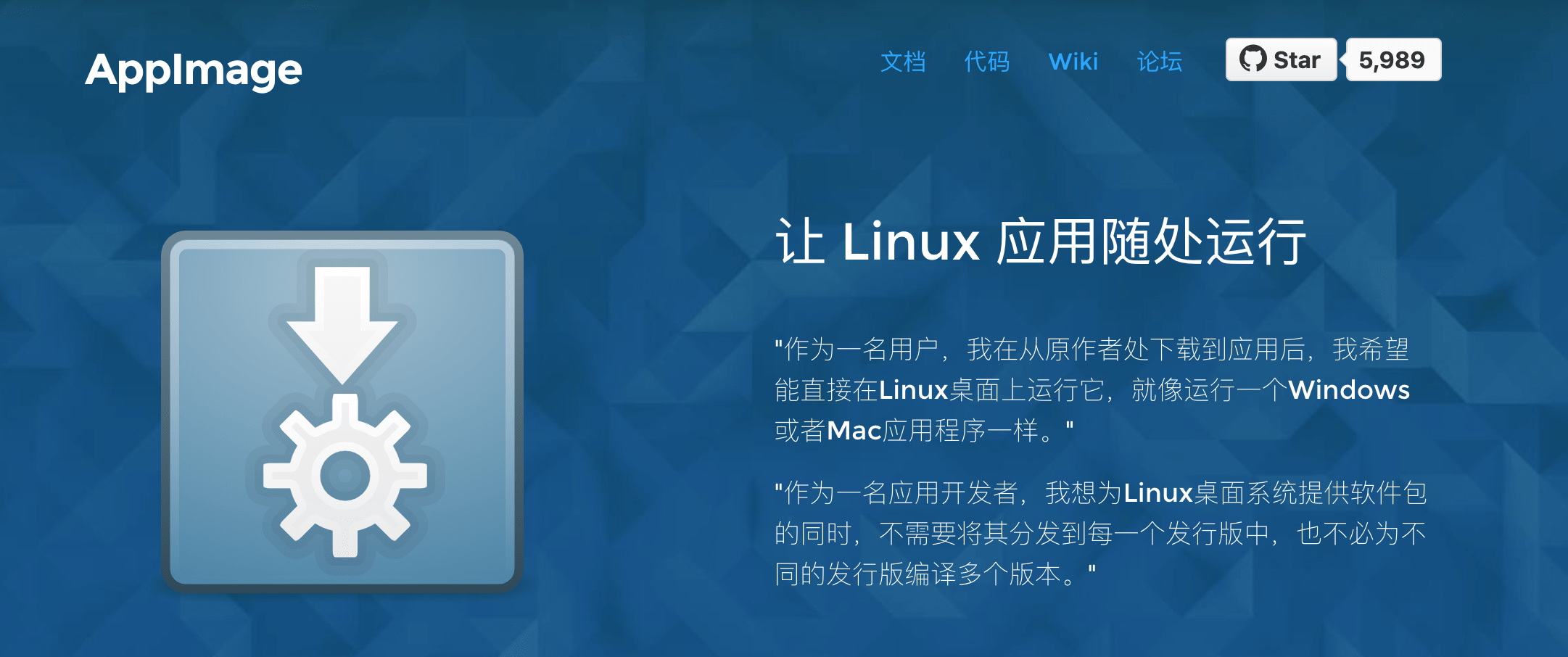
| 编号 | 工具名称 | 功能介绍 |
|---|---|---|
| 1 | appimage-builder | 该工具适用于将复核 AppDir 格式的程序转化为 appimage 的独立可执行文件 |
| 2 | pkg2appimage | 该工具适用于将 deb 格式的包转化为 appimage 的独立可执行文件 |
| 3 | linuxdeploy | 该工具适用于将 Linux 系统下的程序转化为 appimage 的独立可执行文件 |
| 4 | linuxdeployqt | 该工具适用于将 Linux 系统下的 QT 程序转化为 appimage 的独立可执行文件 |
1. AppImage 工具介绍
像 Linux 本身一样,AppImageKit 是开源的。
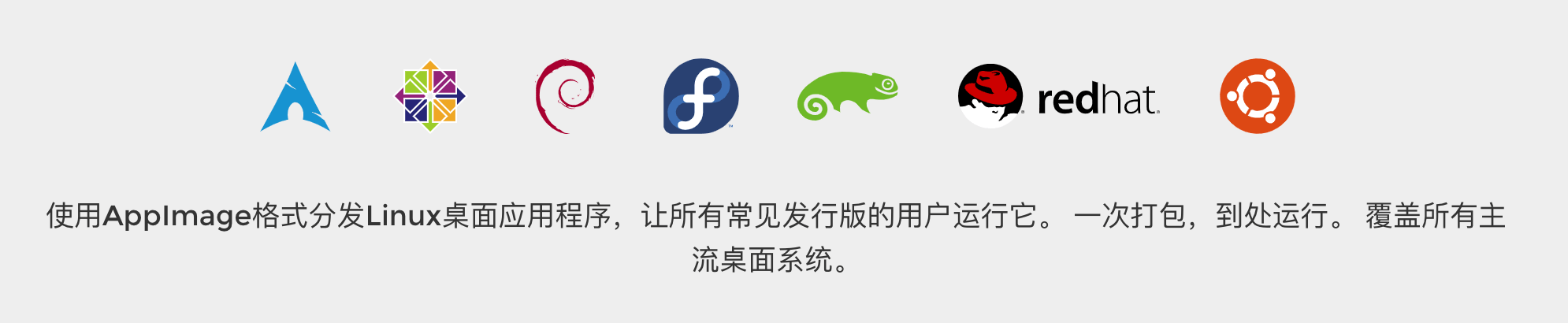
- [1] 简单
AppImage 的核心思想是:一个应用程序 = 一个文件。每个 AppImage 都包含应用程序以及应用程序运行所需的所有文件。换句话说,除了操作系统本身的基础组件,Appimage 不需要依赖包即可运行。
- [2] 可靠
AppImage 格式是上游应用打包的理想选择,这意味着你可以直接从开发者那里获取软件,而不需要任何中间步骤,这完全符合开发者意图。非常迅速。
- [3] 快速
AppImage 应用可以直接下载并且运行,无需安装,并且不需要 root 权限。
2. AppImage 工具对比
对比多种软件格式的优势和劣势!
[1] 与 deb 和 rpm 对比
- 优势
AppImage格式的应用可跨发行版运行,传统格式不可用或比较难。AppImage格式不需要安装即可运行,可在$HOME分区运行,节省更分区空间。AppImage无需root权限,告别输入密码时代。AppImage包含应用依赖,可不受软件仓库制约,快速分发应用版本且不破坏系统依赖。AppImage提供多种打包方式,即可手动打包,也可脚本打包。
- 劣势
AppImage格式会造成库的冗余且体积偏大,戏称为“系统安装了一万个 libc”。AppImage不受检查,如果有来源不明的人打包,可能会带来安全风险。- 运行一个旧的
AppImage软件所带的依旧是旧版本的依赖库,可能会带来风险。
- 优势
[2] 与 snap 和 flatpak 对比
- 优势
AppImage无需运行时,安装snap和flatpak软件安装其运行时。AppImage格式不需要安装即可运行,可在$HOME分区运行,节省更分区空间。AppImage无需root权限,告别输入密码时代。AppImage不需要软件仓库,当然也可以有,易于传播。AppImage对华人友好,包括官方网站和官方文档都已经有对应的中文支持。
- 劣势
- 没有沙箱机制。
- 没有商业公司支持,导致开发了十多年才具有影响力。
- 对某些定制化安装的发行版不友好,比如
gentoo、archlinux等。
- 优势
3. AppImage 目录结构
需要注意 AppImage 所需的文件以及目录结构!
使用 AppImage 系列工具的前提就是,你所编写的程序项目或者工具依赖格式必须符合 AppDir 的目录要求,大致目录结构如下所示。
AppDir
└── AppRun
└── your_app.desktop
└── your_app.png
└── usr
├── bin
│ └── your_app
├── lib
└── share
├── applications
│ └── your_app.desktop
└── icons
└── <theme>
└── <resolution>
└── your_app.png
- [1]
AppRun文件- 必须要有
- 启动主负载应用程序
- 其中
AppRun文件是程序的启动入口点文件,需要有可执行权限。 - 在
AppImageKit项目中提供了一个AppRun.c的实现,但我们可以使用语言,比如shell的实现,也可以仅使用与主要可执行文件的符号链接。
- [2]
your_app.desktop文件- 必须要有
- 类似于
Windows系统的快捷方式,即双击即可运行。 - 我们这里的
[your_app].desktop文件将显示在桌面上,可使用链接的方式存在。 - 编写的格式可以参考 Recognized desktop entry keys 这个网站,最简单的方法就是找一个改吧改吧。
[Desktop Entry]
Name=Hypnos
Exec=hypnos %F
Icon=hypnos
Type=Application
Categories=Audio;AudioVideo;
Comment=Music Player and Library
MimeType=inode/directory;audio/flac;
Name[en]=Hypnos
Terminal=false
StartupNotify=true
NoDisplay=false
- [3]
your_app.png文件- 非必须
- 提供程序软件包的桌面显示图案。
- [4]
Version文件- 非必须
- 用于显示程序软件包所对应的版本信息。
4. appimagetool 命令使用
介绍 AppImage 工具的使用格式和常用命令参数。
- [1] 打包命令使用
appimagetool 命令用于把现有的 AppDir 目录生成一个 AppImage 程序。
Usage:
appimagetool [OPTION...] SOURCE [DESTINATION] - Generate, extract, and inspect AppImages
Help Options:
-h, --help Show help options
Application Options:
-l, --list List files in SOURCE AppImage
-u, --updateinformation Embed update information STRING; if zsyncmake is installed, generate zsync file
-g, --guess Guess update information based on Travis CI or GitLab environment variables
--bintray-user Bintray user name
--bintray-repo Bintray repository
--version Show version number
-v, --verbose Produce verbose output
-s, --sign Sign with gpg[2]
--comp Squashfs compression
-n, --no-appstream Do not check AppStream metadata
--exclude-file Uses given file as exclude file for mksquashfs, in addition to .appimageignore.
--runtime-file Runtime file to use
--sign-key Key ID to use for gpg[2] signatures
--sign-args Extra arguments to use when signing with gpg
- [2] 打包文件使用
如果我们运行一个由 AppImageKit 工具构建的程序,那么其会附加以下参数,对应不同的参数会提供一些额外的特性和功能。
# usage
./appimagetool-x86_64.AppImage some.AppDir
| 编号 | 参数 | 解释说明 |
|---|---|---|
| 1 | --appimage-help |
显示帮助选项 |
| 2 | --appimage-offset |
显示文件系统镜像开始的偏移量 |
| 3 | --appimage-extract |
从文件系统镜像中提取内容 |
| 4 | --appimage-mount |
挂载嵌入式文件系统镜像并打印挂载地址 |
| 5 | --appimage-signature |
显示 AppImage 中的数字签名 |
| 6 | --appimage-updateinformation |
显示 AppImage 中的更新信息 |
| 7 | --appimage-version |
显示 AppImageKit 的版本 |
5. pkg2appimage 工具使用
pkg2appimage 工具适用于将 deb 格式的包变成 appimage 的独立可执行文件!
如果已经有了对应的二进制文件,不管是 zip 归档文件、.deb 格式的文件还是 ppa 源上的文件,我们只需要编写一个 .yml 格式的描述文件,然后使用 pkg2appimage 工具来运行它,就会帮助我们转换生成一个 AppImage 的独立文件,是不是非常简单呢?yml 描述文件告诉 pkg2appimage 从哪里获得所需要的内容,以及如何将它们转换为 AppImage。
# 执行方式
$ bash -ex ./pkg2appimage recipes/XXX.yml
如果你只是看到了简答,那么你就太年轻了,你不知道这个 yml 格式的配置文件到底有多糟心。真的,看了官方文档中的配置文件介绍,以及对于官方仓库的示例软件对于 yml,心里有些懵逼。不过,等多看几次之后,就会发现还是不难写的,只是需要我们再出现错误的时候,能够及时调整配置文件,就可以正常打出我们需要的独立文件。
下面我们就一起看下,yml 文件的编写内容吧!正如我们所看到的那样,.yml 文件由三个部分组成,分别是主体部分、依赖部分和脚本部分。
app: zstd # 软件名称
binpatch: true # chdir()
overwrite: true # union file system
ingredients: # 依赖关系;包的内容从哪里来
dist: bionic
package: zstd
sources:
- deb http://archive.ubuntu.com/ubuntu/ bionic main universe
script:
- cat > ./zstd.desktop <<\EOF
- [Desktop Entry]
- Type=Application
- Terminal=true
- Name=zstd
- Exec=zstd
- Icon=transmission-tray-icon.png
- Categories=Development;
- EOF
- cat > ./AppRun <<\EOF
- #!/bin/sh
- HERE=$(dirname $(readlink -f "${0}"))
- export LD_LIBRARY_PATH="${HERE}"/usr/lib:$PATH
- "${HERE}"/usr/bin/zstd $@
- EOF
- chmod a+x ./AppRun
# 执行如下命令即可生成zstd的独立程序
$ pkg2appimage ./zstd-appimage.yml
- [1] The overall section
- 必须存在
- 包含应用程序的名称
- 该名称必须与主入口文件的包名称匹配
app: zstd
- [2] The ingredients section
- 必须存在
- 描述如何获取进入
AppImage的二进制内容 - 可包含
zip归档文件、.deb格式的文件还是ppa源上的文件
# Using ingredients from a binary archive
ingredients:
script:
- DLD=$(wget -q "https://api.github.com/repos/atom/atom/releases/latest" -O - | grep -E "https.*atom-amd64.tar.gz" | cut -d'"' -f4)
- wget -c $DLD
- tar zxvf atom*tar.gz
# Using ingredients from a debian repository
ingredients:
dist: xenial
sources:
- deb http://archive.ubuntu.com/ubuntu/ xenial main universe
- deb http://download.opensuse.org/repositories/isv:/KDAB/xUbuntu_16.04/ /
# Using ingredients from an Ubuntu PPA
ingredients:
dist: xenial
sources:
- deb http://us.archive.ubuntu.com/ubuntu/ xenial main universe
ppas:
- geany-dev/ppa
# Using local deb files
ingredients:
dist: xenial
sources:
- deb http://us.archive.ubuntu.com/ubuntu/ xenial main universe
debs:
- /home/area42/kdenlive.deb
- /home/area42/kdenlive/*
# Excluding certain packages
ingredients:
dist: xenial
packages:
- multisystem
- gksu
sources:
- deb http://us.archive.ubuntu.com/ubuntu/ xenial main universe
- deb http://liveusb.info/multisystem/depot all main
exclude:
- qemu
- qemu-kvm
- cryptsetup
- libwebkitgtk-3.0-0
- dmsetup
# Pretending certain versions of dependencies being installed
ingredients:
dist: xenial
sources:
- deb http://archive.ubuntu.com/ubuntu/ xenial main universe
ppas:
- otto-kesselgulasch/gimp-edge
pretend:
- libcups2 1.7.2-0ubuntu1
# Arbitrary scripts in the ingredients section
ingredients:
script:
- URL=$(wget -q https://www.fosshub.com/JabRef.html -O - | grep jar | cut -d '"' -f 10)
- wget -c "$URL"
- wget -c --no-check-certificate --no-cookies --header "Cookie: oraclelicense=accept-securebackup-cookie" http://download.oracle.com/otn-pub/java/jdk/8u66-b17/jre-8u66-linux-x64.tar.gz
- [3] The script section
- 必须存在
- 脚本部分可能包含将二进制内容转换为适合于生成
AppImage的AppDir所需的任意shell命令
# The script section needs to copy ingredients into place
ingredients:
dist: xenial
sources:
- deb http://archive.ubuntu.com/ubuntu/ xenial main universe
script:
- DLD=$(wget -q "https://github.com/feross/webtorrent-desktop/releases/" -O - | grep _amd64.deb | head -n 1 | cut -d '"' -f 2)
- wget -c "https://github.com/$DLD"
script:
- mv opt/webtorrent-desktop/* usr/bin/
- sed -i -e 's|/opt/webtorrent-desktop/||g' webtorrent-desktop.desktop
# The script section needs to copy ingredients into place
ingredients:
script:
- wget -c "https://telegram.org/dl/desktop/linux" --trust-server-names
- tar xf tsetup.*.tar.xz
script:
- cp ../Telegram/Telegram ./usr/bin/telegram-desktop
# The script section needs to copy icon and .desktop file in place
script:
- tar xf ../fritzing* -C usr/bin/ --strip 1
- mv usr/bin/fritzing.desktop .
# The script section needs to copy icon and .desktop file in place
script:
- # Workaround for:
- # https://bugzilla.mozilla.org/show_bug.cgi?id=296568
- cat > firefox.desktop <<EOF
- [Desktop Entry]
- Type=Application
- Name=Firefox
- Icon=firefox
- Exec=firefox %u
- Categories=GNOME;GTK;Network;WebBrowser;
- MimeType=text/html;text/xml;application/xhtml+xml;
- StartupNotify=true
- EOF
# The script section needs to copy icon and .desktop file in place
script:
- cp ./usr/share/applications/FBReader.desktop fbreader.desktop
- sed -i -e 's|Exec=FBReader|Exec=fbreader|g' fbreader.desktop
- sed -i -e 's|Name=.*|Name=FBReader|g' fbreader.desktop
- sed -i -e 's|Icon=.*|Icon=fbreader|g' fbreader.desktop
- mv usr/bin/FBReader usr/bin/fbreader
- cp usr/share/pixmaps/FBReader.png fbreader.png
下面示例是 pip 这个工具的官方仓库中给出的 yml 配置文件。
# Converting Python applications packaged with pip
app: mu.codewith.editor
ingredients:
dist: xenial
sources:
- deb http://us.archive.ubuntu.com/ubuntu/ xenial xenial-updates xenial-security main universe
- deb http://us.archive.ubuntu.com/ubuntu/ xenial-updates main universe
- deb http://us.archive.ubuntu.com/ubuntu/ xenial-security main universe
packages:
- python3.4-venv
script:
- wget -c https://raw.githubusercontent.com/mu-editor/mu/master/conf/mu.codewith.editor.png
- wget -c https://raw.githubusercontent.com/mu-editor/mu/master/conf/mu.appdata.xml
script:
- cp ../mu.codewith.editor.png ./usr/share/icons/hicolor/256x256/
- cp ../mu.codewith.editor.png .
- mkdir -p usr/share/metainfo/ ; cp ../mu.appdata.xml usr/share/metainfo/
- virtualenv --python=python3 usr
- ./usr/bin/pip3 install mu-editor
- cat > usr/share/applications/mu.codewith.editor.desktop <<\EOF
- [Desktop Entry]
- Type=Application
- Name=Mu
- Comment=A Python editor for beginner programmers
- Icon=mu.codewith.editor
- Exec=python3 bin/mu-editor %F
- Terminal=false
- Categories=Application;Development;
- Keywords=Python;Editor;microbit;micro:bit;
- StartupWMClass=mu
- MimeType=text/x-python3;text/x-python3;
- EOF
- cp usr/share/applications/mu.codewith.editor.desktop .
- usr/bin/pip3 freeze | grep "mu-editor" | cut -d "=" -f 3 >> ../VERSION
下面示例是 Atom 这个代码编辑器官方仓库中给出的 yml 配置文件。
app: Atom
ingredients:
script:
- DLD=$(wget -q "https://api.github.com/repos/atom/atom/releases/latest" -O - | grep -E "https.*atom-amd64.tar.gz" | cut -d'"' -f4)
- wget -c $DLD
- echo $DLD | cut -d/ -f8 > VERSION
- tar zxvf atom*tar.gz
script:
- cp -r ../atom-*/* usr/bin/
- find . -name atom.png -exec cp {} atom.png \;
- cat > atom.desktop <<\EOF
- [Desktop Entry]
- Type=Application
- Name=Atom
- Icon=atom
- Exec=atom %u
- Categories=Development;IDE;
- Comment=The hackable text editor
- EOF
6. linuxdeployqt 工具使用
linuxdeployqt 是 Linux 下的 qt 打包工具!
- [1] 工具安装
# 下载linuxdeployqt工具
$ wget "https://github.com/probonopd/linuxdeployqt/releases/download/7/linuxdeployqt-7-x86_64.AppImage"
# 重命名linuxdeployqt名称
$ mv linuxdeployqt-continuous-x86_64.AppImage linuxdeployqt
# 变成系统可执行文件
$ sudo mv ./linuxdeployqt /usr/local/bin
$ sudo chmod 755 linuxdeployqt
# 查看linuxdeployqt版本
$ sudo linuxdelpoyqt --version
linuxdeployqt 4 (commit 988d294), build 481 built on 2018-02-02 15:05:23 UTC
# linuxdeployqt命令要用到-appImage选项
$ wget -c "https://github.com/AppImage/AppImageKit/releases/download/12/appimagetool-x86_64.AppImage" -O /usr/local/bin/appimagetool
# 变成系统可执行文件
$ sudo chmod a+x /usr/local/bin/appimagetool
- [2] 打包程序
# 不能定会成功
$ linuxdeployqt <自己的工程名称> -appimage
7. 官方文章中的示例演示
打包软件程序的简单演示流程 - cmake
- 生成 AppDir 打包目录
# fetch sources (you could as well use a tarball etc.)
> git clone https://github.com/linuxdeploy/QtQuickApp.git
> cd QtQuickApp
# build out of source
> mkdir build
> cd build
# configure build system
# the flags below are the bare minimum that is needed, the app might define additional variables that might have to be set
> cmake .. -DCMAKE_INSTALL_PREFIX=/usr
# build the application on all CPU cores
> make -j$(nproc)
# now "install" resources into future AppDir
> make install DESTDIR=AppDir
AppDir
└── AppRun
└── your_app.desktop
└── your_app.png
└── usr
├── bin
│ └── your_app
├── lib
└── share
├── applications
│ └── your_app.desktop
└── icons
└── <theme>
└── <resolution>
└── your_app.png
- 使用 linuxdeploy 打包成 AppImages
# get linuxdeploy's AppImage
> wget https://github.com/linuxdeploy/linuxdeploy/releases/download/continuous/linuxdeploy-x86_64.AppImage
> chmod +x linuxdeploy-x86_64.AppImage
# run linuxdeploy and generate an AppDir
> ./linuxdeploy-x86_64.AppImage --appdir AppDir
- 官方的 cmake 工具打包示例
#! /bin/bash
set -x
set -e
# building in temporary directory to keep system clean
# use RAM disk if possible (as in: not building on CI system like Travis, and RAM disk is available)
if [ "$CI" == "" ] && [ -d /dev/shm ]; then
TEMP_BASE=/dev/shm
else
TEMP_BASE=/tmp
fi
BUILD_DIR=$(mktemp -d -p "$TEMP_BASE" appimage-build-XXXXXX)
# make sure to clean up build dir, even if errors occur
cleanup () {
if [ -d "$BUILD_DIR" ]; then
rm -rf "$BUILD_DIR"
fi
}
trap cleanup EXIT
# store repo root as variable
REPO_ROOT=$(readlink -f $(dirname $(dirname $0)))
OLD_CWD=$(readlink -f .)
# switch to build dir
pushd "$BUILD_DIR"
# configure build files with CMake
# we need to explicitly set the install prefix, as CMake's default is /usr/local for some reason...
cmake "$REPO_ROOT" -DCMAKE_INSTALL_PREFIX=/usr
# build project and install files into AppDir
make -j$(nproc)
make install DESTDIR=AppDir
# now, build AppImage using linuxdeploy and linuxdeploy-plugin-qt
# download linuxdeploy and its Qt plugin
wget https://github.com/linuxdeploy/linuxdeploy/releases/download/continuous/linuxdeploy-x86_64.AppImage
wget https://github.com/linuxdeploy/linuxdeploy-plugin-qt/releases/download/continuous/linuxdeploy-plugin-qt-x86_64.AppImage
# make them executable
chmod +x linuxdeploy*.AppImage
# make sure Qt plugin finds QML sources so it can deploy the imported files
export QML_SOURCES_PATHS="$REPO_ROOT"/src
# initialize AppDir, bundle shared libraries for QtQuickApp, use Qt plugin to bundle additional resources, and build AppImage, all in one single command
./linuxdeploy-x86_64.AppImage --appdir AppDir --plugin qt --output appimage
# move built AppImage back into original CWD
mv QtQuickApp*.AppImage "$OLD_CWD"